-
Word Press Menus
So, I tend to do about a million things at once. Summer is no different. One of the things I am working on right now is a WordPress website…this one in fact. I love the theme that I found (pink, of course), and without much in terms of content, or ideas for content, I am just figuring out things as I go. I finally chose to go with a WordPress website to use the learning experience for redesigning njridgerunners.com.
I’ve been trying for years to come up with a way to collect and share web resources. I’ve got tons on Delicious, Chrome Bookmarks, Diigo, my former school website (so broken now), and in my head, but no great (or even half-decent) way to share them.
What I’m going to try, is to save sources on this website, which I’m sure will be iterated, but for now, it is what it is. Hmmm, maybe as blog posts, then categorized…hmmmm.
Squirrel! Now back on topic. This is the Menu Bar. WordPress automatically creates a menu bar when you initially set up your website.
Go to Appearance under the Dashboard and select Menus to customize
Click the Search tab to find pages that you’ve created, but might still be in draft status. Click the checkbox next to the page(s) you want to include, and click Add to Menu
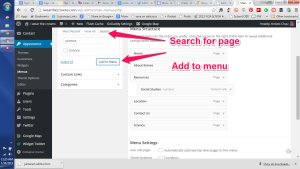
This page will appear at the bottom of your menu
Click the page down arrow to further customize the menu item. Choose Move Up to change the order or the menu item, or Under to make it a sub menu.
Click Save Menu to make it real.
DONE!
July 30, 2015 / Knives Chau / Comments Off on Word Press Menus
Categories: Uncategorized
Tags: Customize
Recent Posts


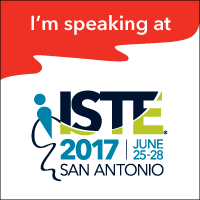
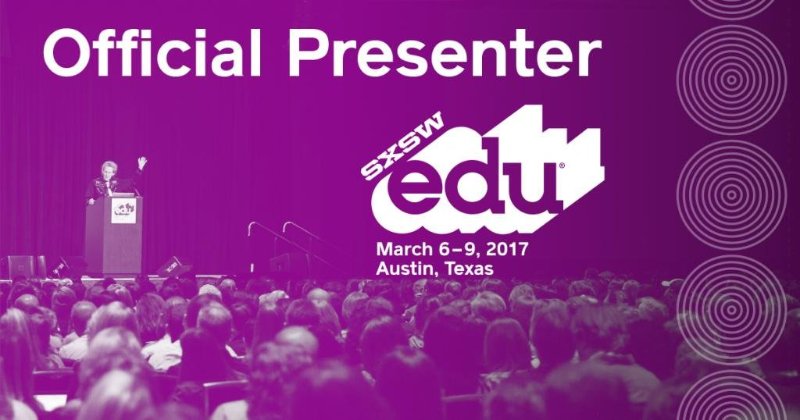
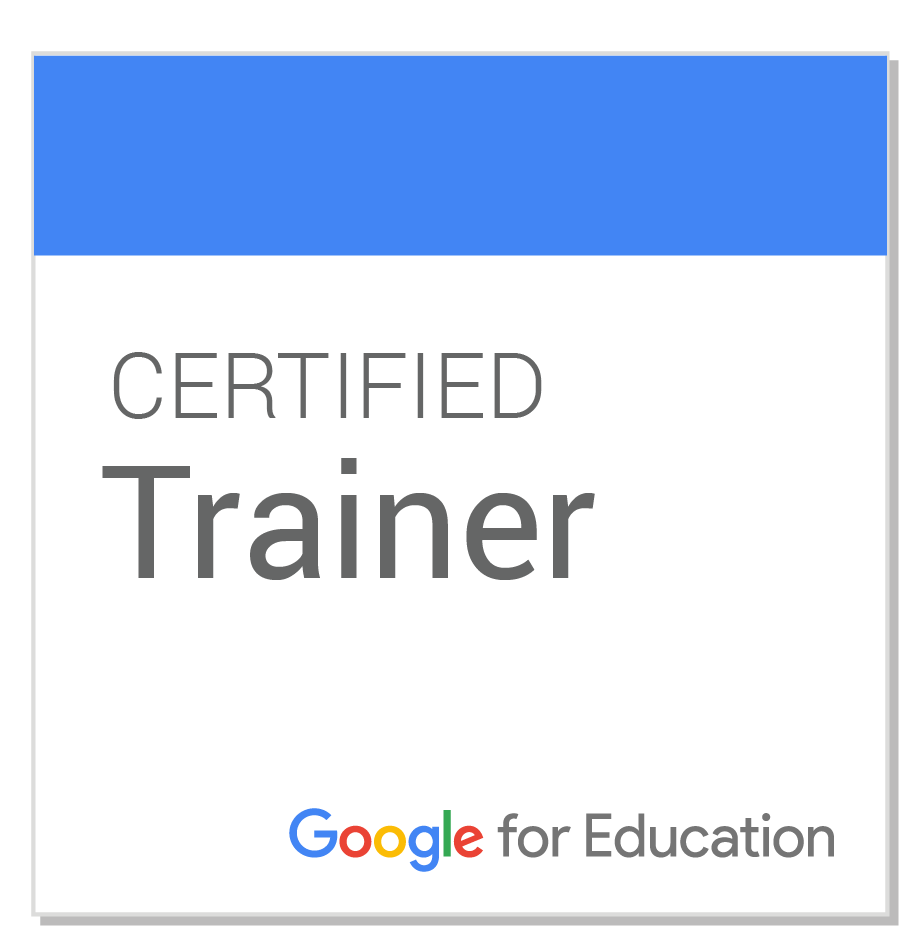





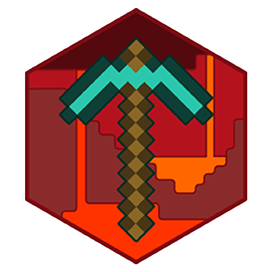
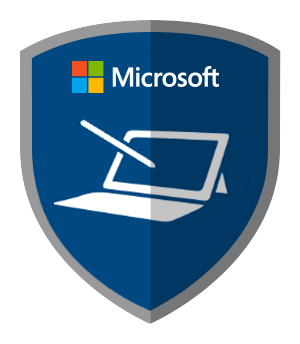
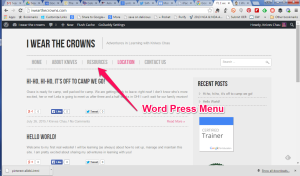
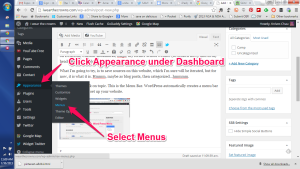
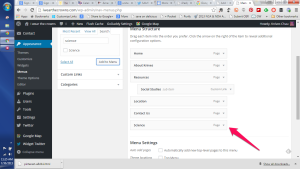
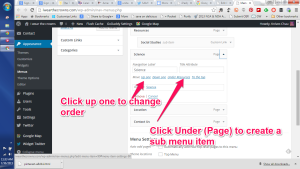
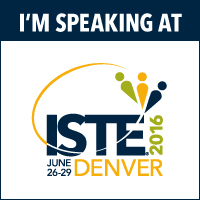
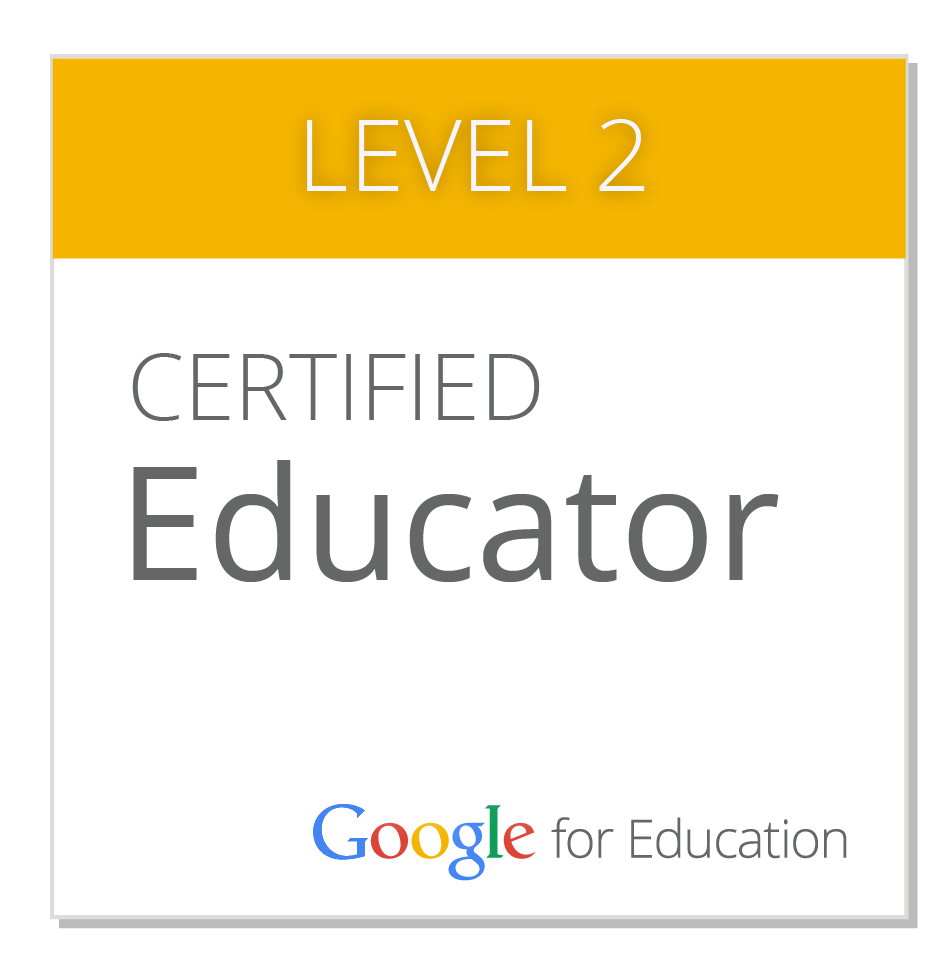
Comments are currently closed.